Categories
Within the “Categories” tab all categories of the portal are listed and can be managed.
Categories index
The table contains the following information:
- Image: Each category can be given an image that represents the category.
- Category: “Category” defines the name of the category.
- Weight: Each category can be weighted to define its custom order in the frontend.
- Subcategories: Indicates if and how many subcategories the category has.
- Media: The number of media within that category.
- Created at: The creation date of the category.
- Status: The status of the category (created, verify, illegal, legal, deleted).
By moving the mouse over a category name in the list a category context sub menu appears:
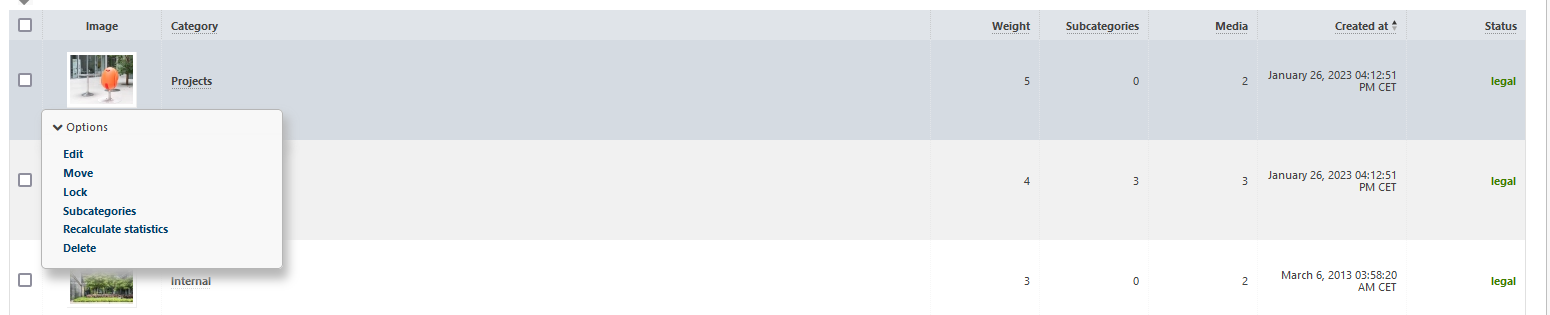
- Edit: Clicking “Edit” opens the “Edit Category” page. Modify the category settings here.
- Move: Move the category to another parent category.
- Status change: Depending on the current status of the category the status can be changed.
- Subcategories: List of subcategories of the according category.
- Delete: Clicking “Delete” marks the category as deleted from the portal. Actually, it remains on the system and can still be managed in the admin panel, but is no more active in the portal.
Irrevocable deleting a category (purge)
By activating the status filter “deleted” all categories that have been marked as deleted (and thus aren’t active in the portal anymore) will be listed.
They can be deleted irrevocable (complete deletion from the database) by clicking the “Purge” link in the context menu of the according category.
You can also delete several or all deleted categories by checking the categories checkboxes and then executing the according batch action. Note that the batch action “Purge” only works within the filter “deleted” respectively only for categories with status “deleted”.
Category information
By clicking the name of a category, the category information view opens.
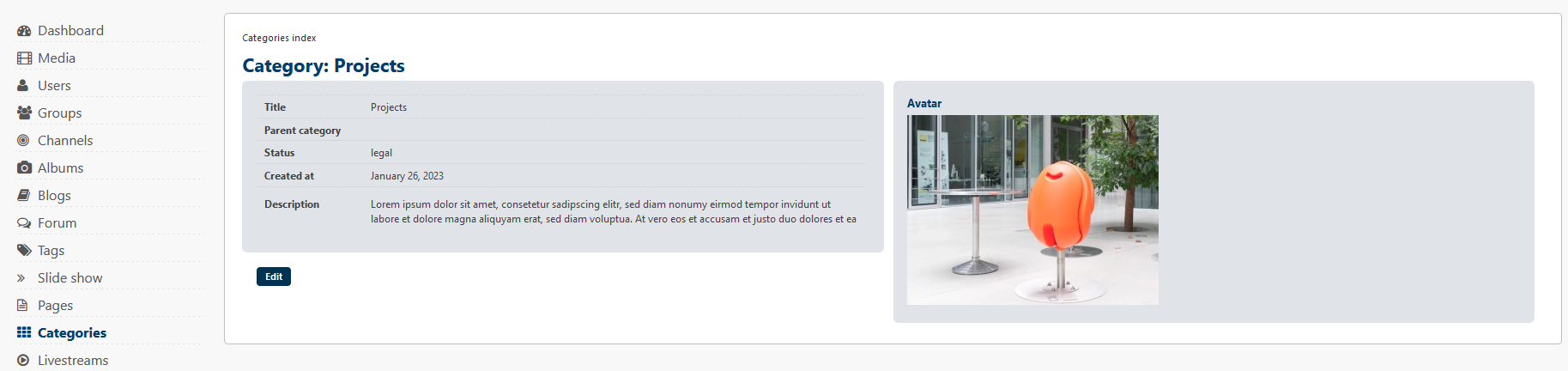
In this view, all information about the category and its image are shown in a brief overview.
Clicking the “Edit” button in the lower left corner leads you directly to the “Edit category” page.
Editing a category
Within this view all settings of a category can be modified.
Main information
First, you may choose, which language version of the category you want to edit.
Next, the category name can be modified and the weighting (sorting) can be adjusted to define the order of the categories.
Note that weight can only be edited in the main language of VIMP (English).
Image
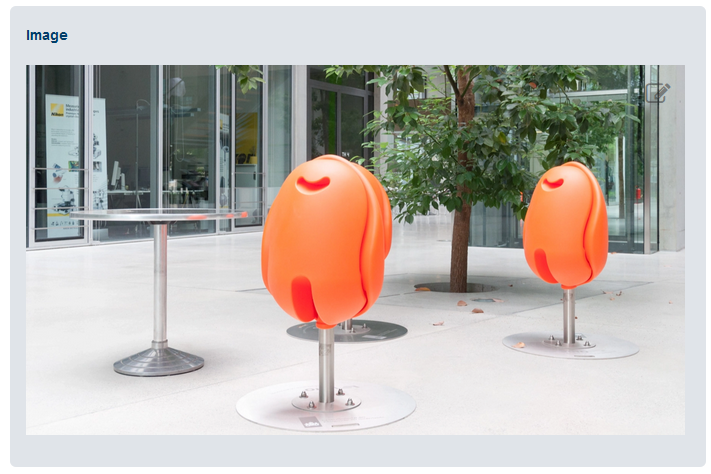
Change the category image here.
To attach another image, click the button and browse the new image.
The function also is only available for the main language of VIMP (English).
Description
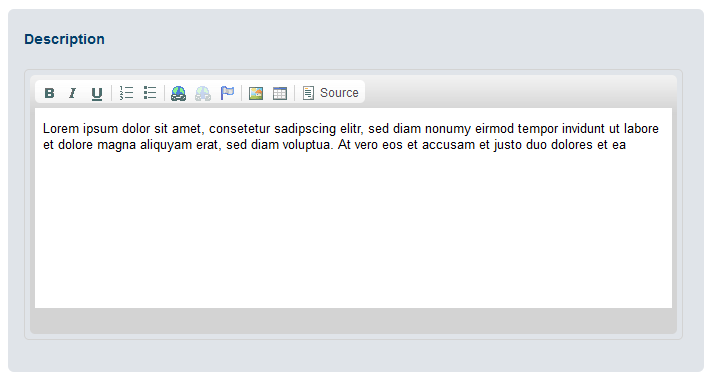
Enter the category description here or edit the existing one.
The text is shown in the category overview.
Save your changes by clicking the “Save” button or discard them by hitting the “Cancel” button.