Groups
Within the “Groups” tab all groups of the platform are listed. They can be managed as described in the following.
Group index
The table contains the following group information:
- Image: Each group needs an image analogue to a user avatar.
- Title: The name of the group.
- Founder: The user who founded the group and moderates it.
- Members: The number of members of that group.
- Media: The number of media in that group.
- Weight: Each group can be weighted to define its order in the frontend.
- Created at: The creation date of the group.
- Status: The status of the group (created, verify, illegal, legal, deleted).
By moving the mouse over a group name in the list a group context sub menu appears:
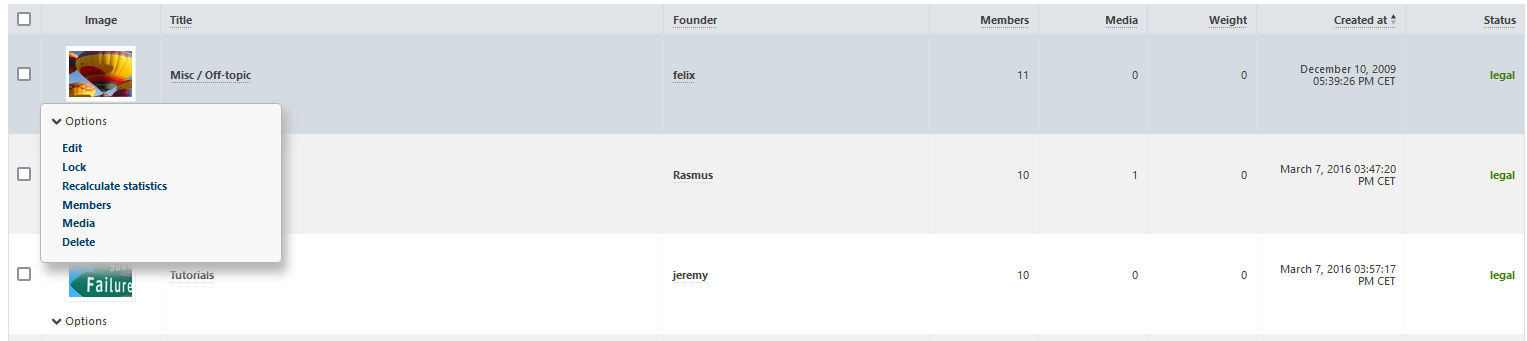
- Edit: Clicking on “Edit” opens the “Edit Group” page. Modify the settings of the group here.
- Status change: Depending on the current status of the group the status can be changed (e.g. “Lock”).
- Recalculate statistics: Clicking “Recalculate statistics” updates the usage statistics of the selected group.
- Members: Clicking “Members” lists all group members.
- Media: Clicking “Media” lists all media that is assigned to the group.
- Delete: Clicking “Delete” marks the group as deleted from the portal. Actually, the group remains on the system and can still be managed within the admin panel, but isn’t available within the portal any more.
Irrevocable deleting a user (purge)
By activating the status filter “deleted” all groups that have been marked as deleted (and thus aren’t active in the portal any more) will be listed.
They can be deleted irrevocable (complete deletion from the database) by clicking the “Purge” link in the context menu of the according group.
You can also delete several or all deleted groups by checking the group checkboxes and then executing the according batch action. Note that the batch action “Purge” only works within the filter “deleted” respectively only for groups with status “deleted”.
Group information
By clicking either the thumbnail of a group or its title the group information view opens.
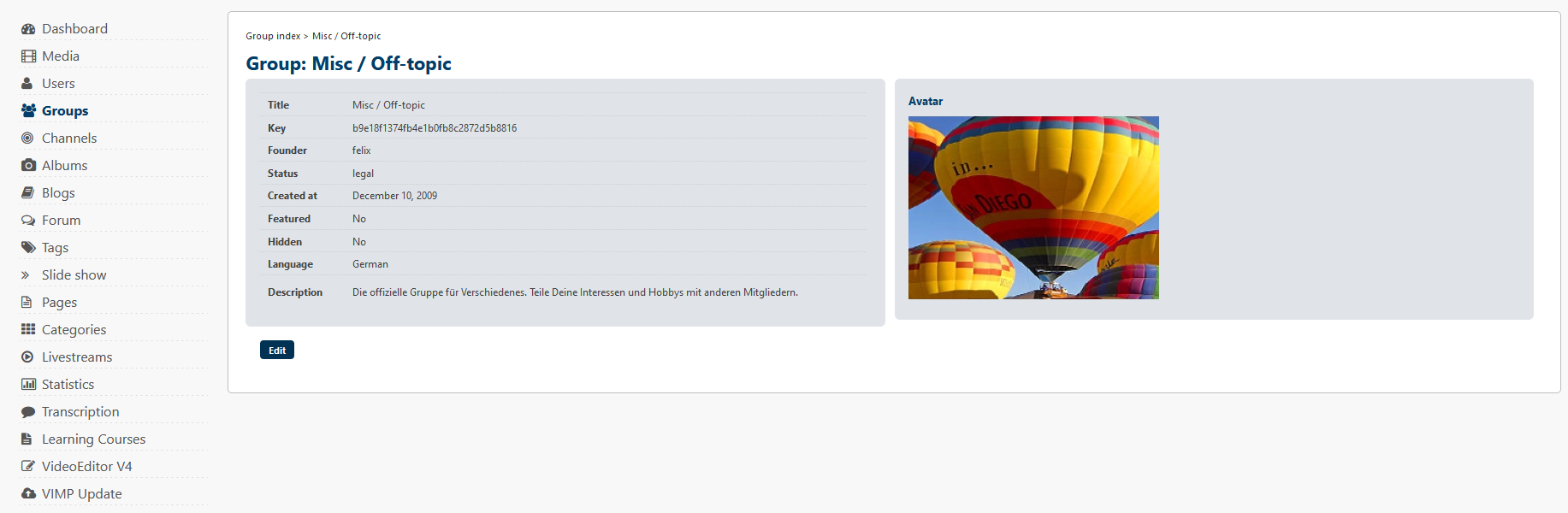
This view displays all information about the group and its avatar in a brief overview.
Clicking the “Edit” button in the lower left corner leads you directly to the “Edit group” page.
Editing a group
In this view all settings of the group can be modified.
Main information
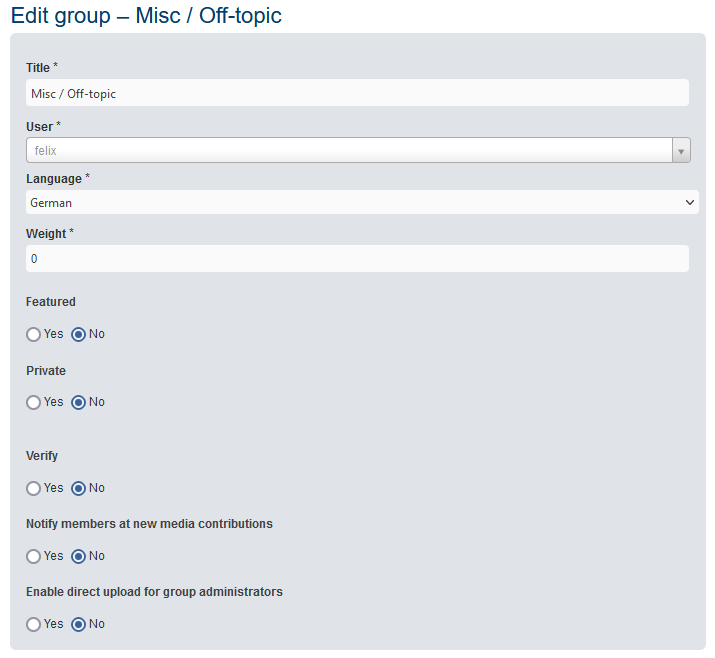
Within the main information form the group name can be modified, the owner can be changed and the language can be set.
Besides that, the group can be defined as a featured group and can be hidden (status “private”).
Furthermore, you can configure that new group members have to be verified and if they should be notified at new media contributions.
Finally, you can configure if direct uploads to the group should be allowed.
Images
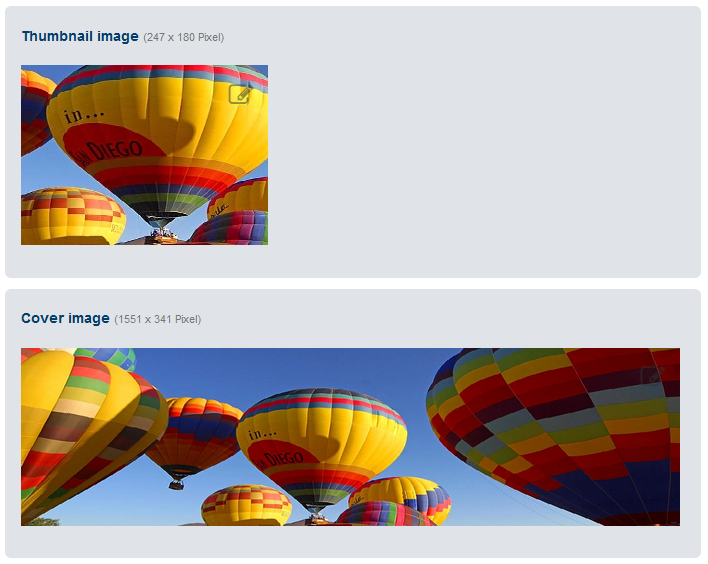
The group thumbnail image and the title image can also be edited or replaced with new images at any time.
To do this, click on the image and follow the instructions in the dialog box that appears.
Description
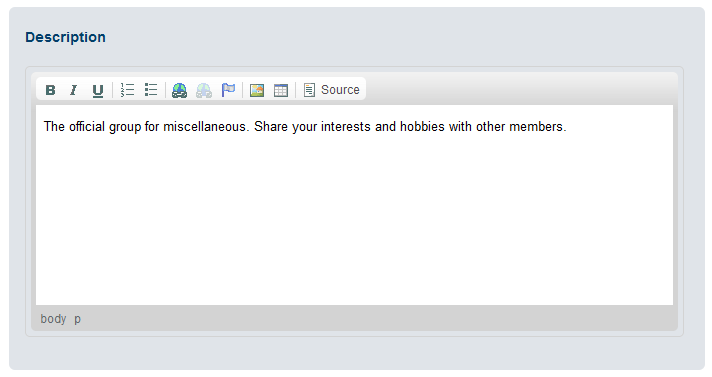
Enter the group description here.
This text is shown in the group overview.
After all changes have been done, they can be saved by clicking the “Save” button. To discard them hit the “Cancel” button.