Pages
Within the “Pages” tab you can manage the static pages of your portal like “Terms and Conditions” or “Privacy Policy”.
Pages index
The table contains the following information:
- Title: The title of the page.
- Created at: The creation date of the page.
- Status: The status of the page (created, verify, illegal, legal, deleted).
By moving the mouse over a title in the list a page context sub menu appears:

- Edit: Clicking “Edit” opens the “Edit page” page. Modify the settings and contents of the selected page here (see section Adding/editing a page).
- Duplicate: Creates a copy of the according page.
- Status change: Depending on the current status of the page the status can be changed (e.g. “Lock”).
- Delete: Clicking on “Delete” marks the page as deleted from the portal. It remains on the system and can still be seen in the admin panel, but no more in the portal.
Irrevocable deleting a page (purge)
By activating the status filter “deleted” all pages that have been marked as deleted (and thus aren’t active in the portal anymore) will be listed.
They can be deleted irrevocable (complete deletion from the database) by clicking the “Purge” link in the context menu of the according page.
You can also delete several or all deleted pages by checking the pages checkboxes and then executing the according batch action. Note that the batch action “Purge” only works within the filter “deleted” respectively only for pages with status “deleted”.
Page information
By clicking a page’s title, the page information view opens.
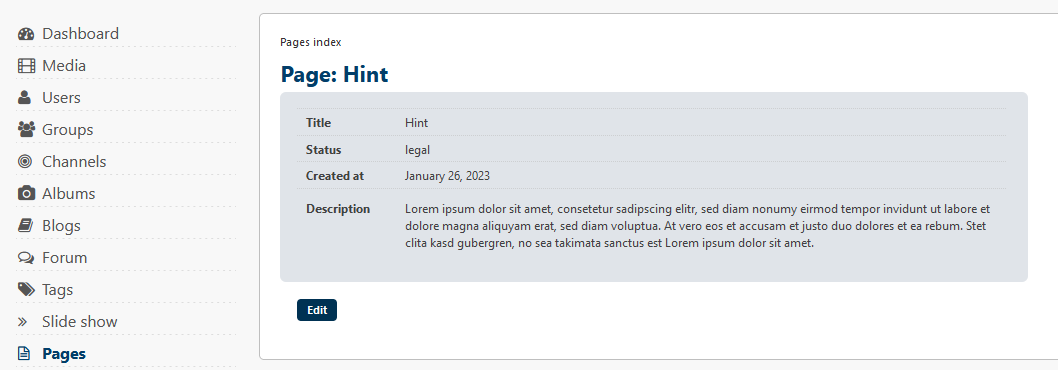
View the title, status, creation date and content of the page item here.
Clicking the “Edit” button in the lower left corner leads you directly to the “Edit page” page.
Adding/editing a page
Within this view all settings of a page can be entered or modified.
Main information
First, choose which language version of the page you want to edit.
Then you can enter or edit the page title.
Text
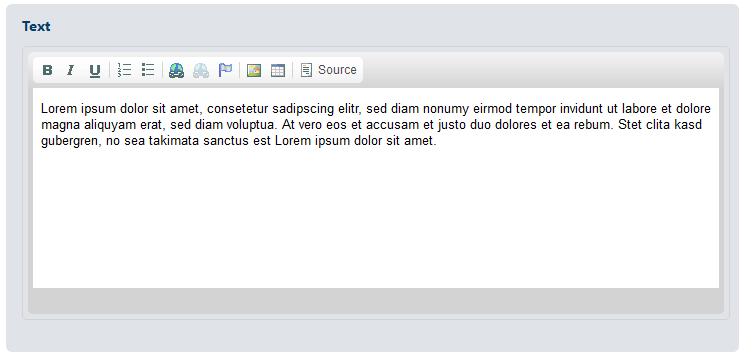
Next, enter or edit the content of the page.
Adding new pages to the template
To link to a certain page within the template enter the following code at the favored place:
<?php
print link_to('<linktext>', WebContentPeer::getLink(stConfig::get('<pagesID>')));
?>
Enter the link name instead of <linktext> and the ID of the page item instead of <pagesID>.
The pagesID can be found in the URL when editing the according item in the backend: