Slide Show (Start Page Slider)
Within the Slide Show tab you can manage the items of the start page slider.
Slide show overview
The table shows the following information:
- Image: The image that is shown within the slide.
- Title: The title of the slide.
- Medium: The medium that can be attached to a slide. Within the slide a link to the medium will be added.
- Language: The language of the according slide.
- Weight: Each slide can be weighted to define its custom order in the frontend.
- Status: The status of the slide (created, verify, illegal, legal, deleted).
By moving the mouse over a title in the slideshow overview a slideshow context sub menu appears:

- Edit: Clicking “Edit” opens the “Edit Slide” page. Modify the settings and contents of the slide here.
- Copy: Creates a copy of the current slide.
- Status change: Depending on the current status of the slide the status can be changed (e.g. “Lock”).
- Delete: Clicking on “Delete” deletes the slide from the portal.
Irrevocable deleting a slide (purge)
By activating the status filter “deleted” all slides that have been marked as deleted (and thus aren’t active in the portal anymore) will be listed.
They can be deleted irrevocable (complete deletion from the database) by clicking the “Purge” link in the context menu of the according slide.
You can also delete several or all deleted slides by checking the slide checkboxes and then executing the according batch action. Note that the batch action “Purge” only works within the filter “deleted” respectively only for slides with status “deleted”.
Creating a slide
You can add new slides by clicking the “Add” button in the overview index.
Adding/Editing a slide
In this view, all settings of a slide can be modified.
Main information
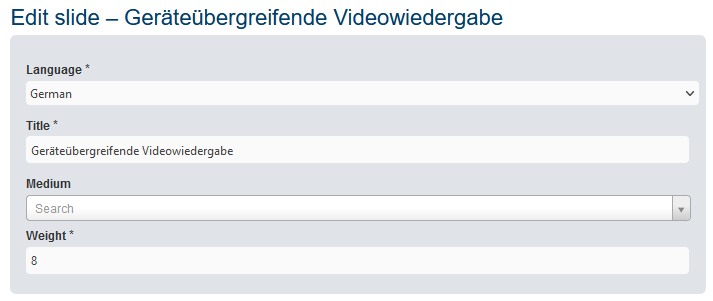
Enter the language, the title and the weight (order) of the slide here.
You can also add a medium by entering the title of the desired medium. The auto suggest function will give you a list of results from which you can select the one you were looking for.
Image
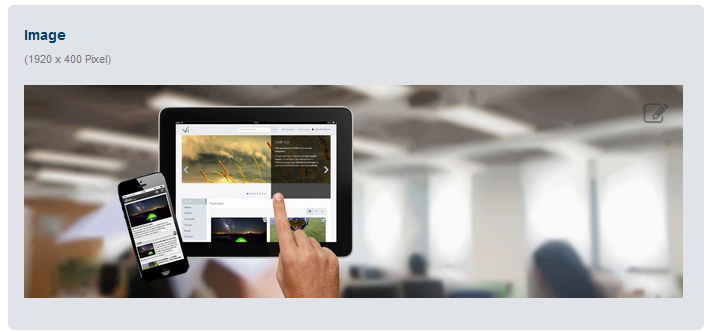
Change or add an image to be displayed within the slide by clicking the button and browse the new image.
Text
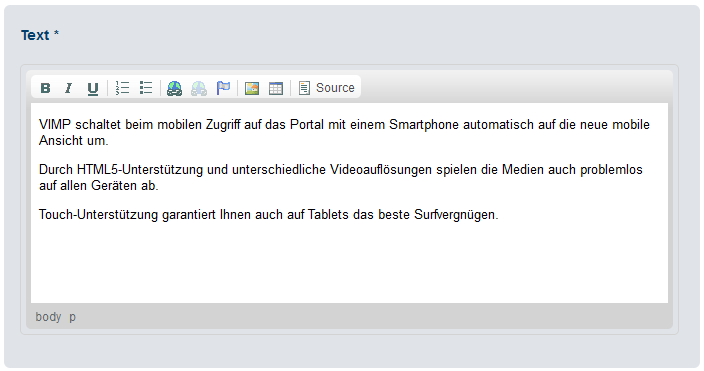
Enter or edit the text that shall be displayed within the slide.
Save your changes by clicking the “Save” button or discard them by hitting the “Cancel” button.