User
Within the “User” tab all registered users of the platform are listed and can be managed.
User Index
The table contains the following user information:
- Avatar: Every user can upload an avatar.
- Users: Every user can choose its own favored username.
- E-mail address: “E-mail” contains the e-mail addresses of the users.
- External: Indicates, whether the user has been registered externally, e.g. via LDAP or Facebook Connect.
- Views: The number of views of the user’s profile.
- Comments: The number of comments which have been added to the user’s profile.
- Messages: Number of messages sent with the “Report user” function of the frontend.
- Registered since: The date when the user registered to the portal.
- Last access: The date when the user last accessed the portal.
- Roles: Listing of the user roles that are assigned to the user.
- Status: The status of the user account (validate, verify, registered, blocked, deleted).
By moving the mouse over a row in the user index a user context sub menu appears:
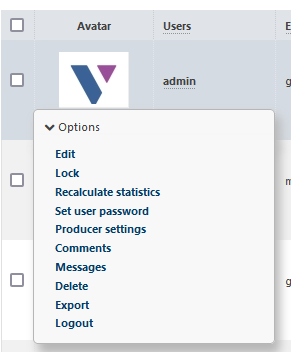
- Edit: Clicking on “Edit” opens the “Edit User” page. The data of the user can be modified here.
- Status change: Depending on the current status of the medium the status can be changed (e.g. “Lock”).
- Resend Validation E-Mail: If the status of a user is “validate” the validation e-mail can be resent here on request.
- Recalculate statistics: Clicking “Recalculate statistics” updates the usage statistics of the selected user.
- Set password: The user’s password can be changed here by the administrator. You can also define, if the user will be forced to change his password with the first login. The form looks as follows:
- Confirm e-mail address: As an administrator, you can verify a user’s e-mail address manually here. The user’s status will be set to “registered” and a confirmation e-mail will be sent to the user.
- Producer settings *(not available in VIMP Light)*: Setting the producer shares and credits:
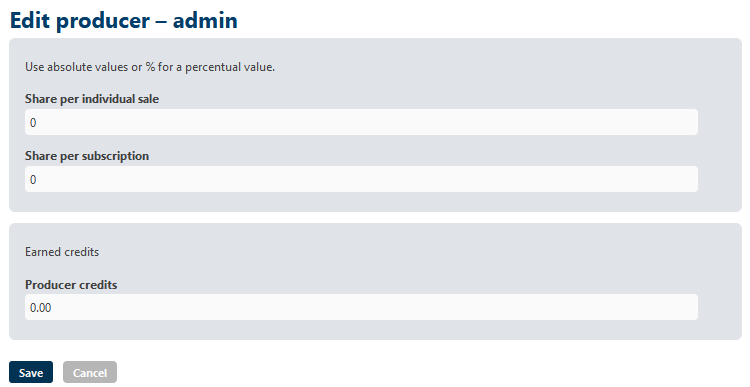
- Comments: Opens the list of comments of the according user.
- Messages: Opens the list of messages of the according user.
- Delete: Clicking “Delete” marks the user as deleted from the portal. Actually, the user remains on the system and can still be accessed within the admin panel, but is no longer active in the frontend. After a user has been deleted he can be purged (see below).
- Convert to regular user: Clicking this link converts a user that has been registered externally to a regular VIMP user.
- Export: Clicking the “Export” link starts the user data export.
- Logout: This option logs the corresponding user out of the system administratively.
Irrevocable deleting a user (purge)
By activating the status filter “deleted” all users that have been marked as deleted (and thus aren’t active in the portal anymore) will be listed.
They can be deleted irrevocable (complete deletion from the database) by clicking the “Purge” link in the context menu of the according user.
You can also delete several or all deleted users by checking the user checkboxes and then executing the according batch action. Note that the batch action “Purge” only works within the filter “deleted” respectively only for users with status “deleted”.
User Information
By clicking either a user’s avatar or the user name, the user information view opens.
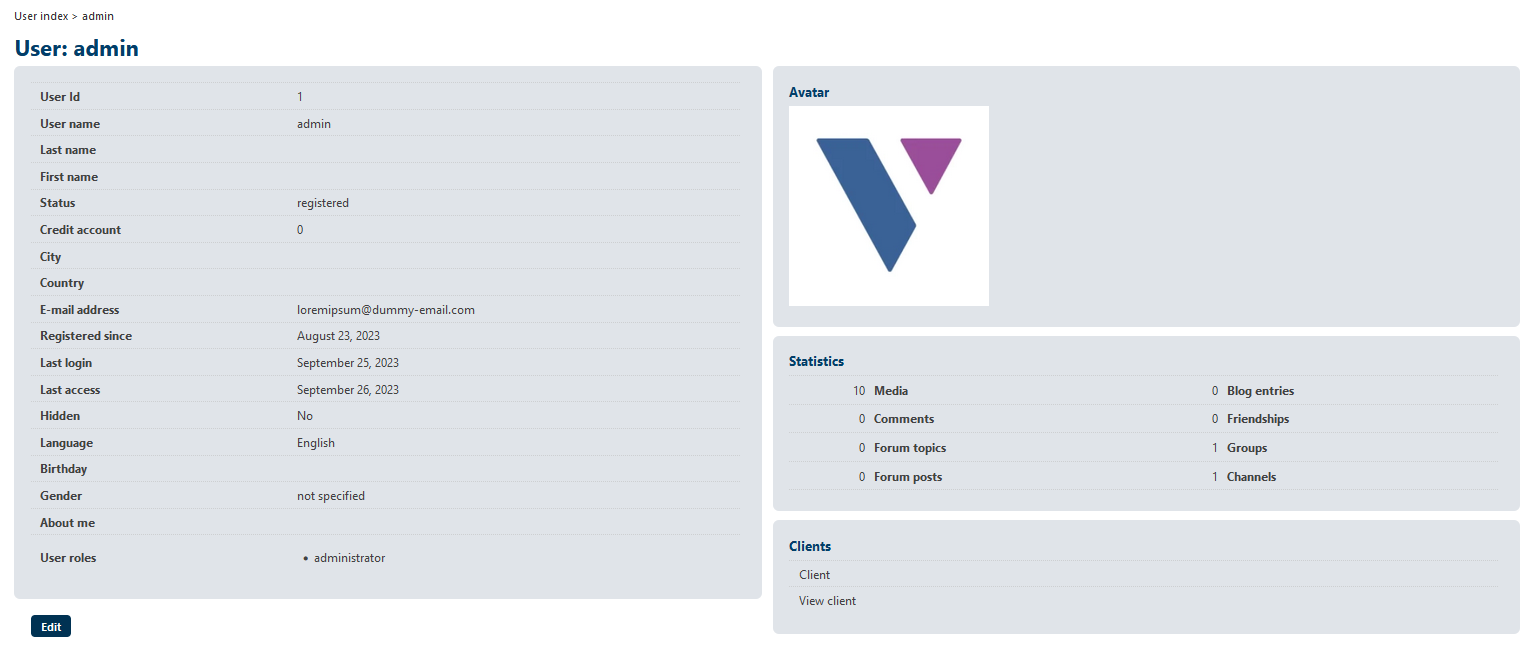
This view displays all information about the user. Its avatar and its statistics are shown in a brief overview.
Clicking the “Edit” button in the lower left corner leads you directly to the “Edit user” page.
Editing a user
On this page, all user settings can be modified.
Main information
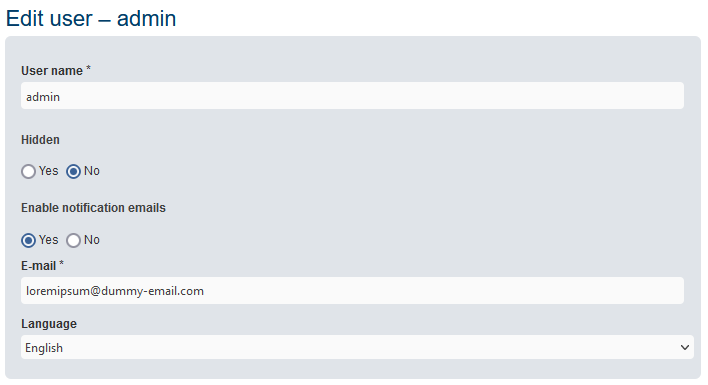
Within the main information, the user name can be modified, the user’s profile can be hidden at the frontend, the e-mail address can be edited and the user’s language can be set.
User roles
Next, you can modify the user’s role(s). By default, there are three available user roles: administrator, moderator and user.
- Administrators have full permissions and can edit all data in the frontend or backend.
- Moderators have full permissions to the frontend, but not to the backend.
- Users are standard users who may only edit their own data within the frontend.
Users can be assigned to multiple user roles at a time. There are no hierarchical dependencies among the user roles.
Avatar image
![]()
Additionally, the avatar image can be changed.
Just click the “Browse” button and select a new image.
General information
The administrator can also modify the user’s general information. Data fields of the general information section can be managed in the “User fields” management section of VIMP.
Credit account
If the Video on Demand module (not available in VIMP Light) is installed and enabled, the credits of a user can be modified by an administrator here.
Workflow settings
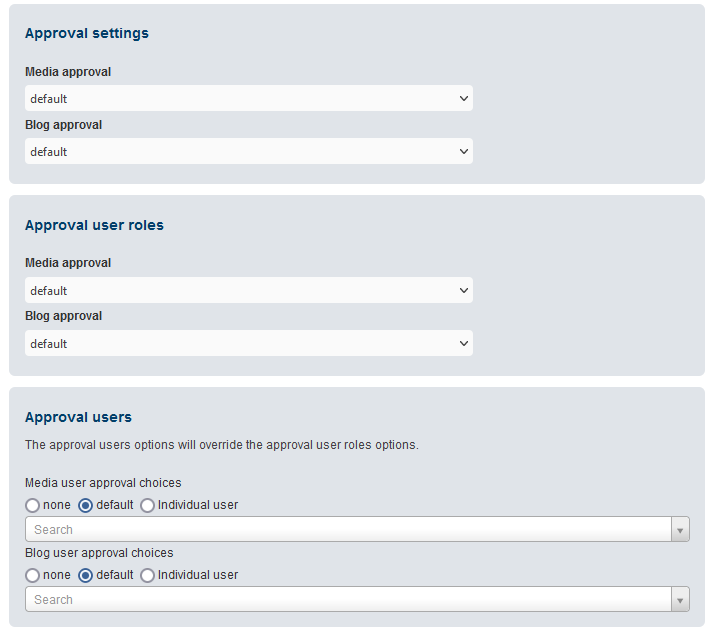
If the workflow module (VIMP Enterprise and Campus only) has been enabled in the configuration, the workflow settings can be defined in the user mask additionally (see chapter Workflow process)
Save your changes by clicking the “Save” button or discard them by hitting the “Cancel” button.