User field and Media field configuration
VIMP enables you to create individual user profile fields and media fields or edit the existing ones. As the management of those user fields and media fields is quite similar, we will just explain the user fields in the following. But the functionalities apply to the media fields as well.
Enter the user field configuration by clicking the "User fields" link in the top link list.
Find a list of all existing user profile fields in the main view.

By moving the mouse over a title in the list the context sub menu appears:
- Edit: Clicking “Edit” opens the “Edit user field” page. Modify the field here.
- Status change: Depending on the current status of the user field the status can be changed.
- Delete: Clicking “Delete” marks the user field as deleted from the portal. Actually, it remains on the system and can still be managed in the admin panel, but is no more active in the portal. It can be purged in a second step.
- Settings: Opens the settings form.
Adding/editing a user field
By clicking the „edit“ link of the context menu the edit form of the according data record opens. By clicking the “add” button alternatively you can add a new user field.
Language selection
Select the language you want to edit.
User field properties
Field name:
Unique field name, added to the database and used to identify the profile field.
Type:
Type of the profile field (String, Number, Text, Date, Choice, Country, Available Language, Language, Hyperlink, Datetime, Checkbox).
Weight:
Defines the sorting of the profile fields in the frontend (ascending).
Display name
Display name:
Field name, as it will be displayed on the profile page.
Description
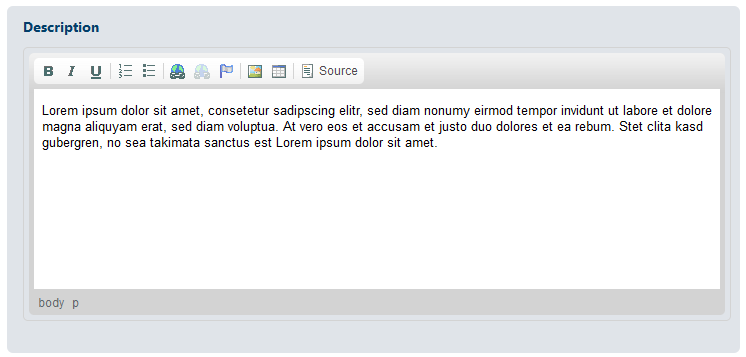
Description:
Additional explanation for the profile field.
Save your changes by clicking the “Save” button or discard them by hitting the “Cancel” button.
Profile field settings
Define further profile field properties by clicking the „settings“ link of the context menu.
User field settings
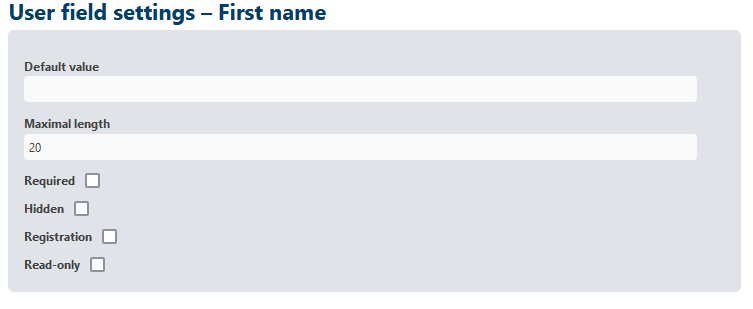
Default value:
Default value of the according profile field.
Maximum length:
Maximum character length of the profile field.
Required:
Check, if you want the field to be mandatory.
Hidden:
Check, if you want to hide that field in the frontend.
Registration:
Defines, if the user field shall be added to the registration form.
Read-only:
Check, if the field shall not be editable by the user (expect in the registration or upload form).
Save your changes by clicking the “Save” button or discard them by hitting the “Cancel” button.