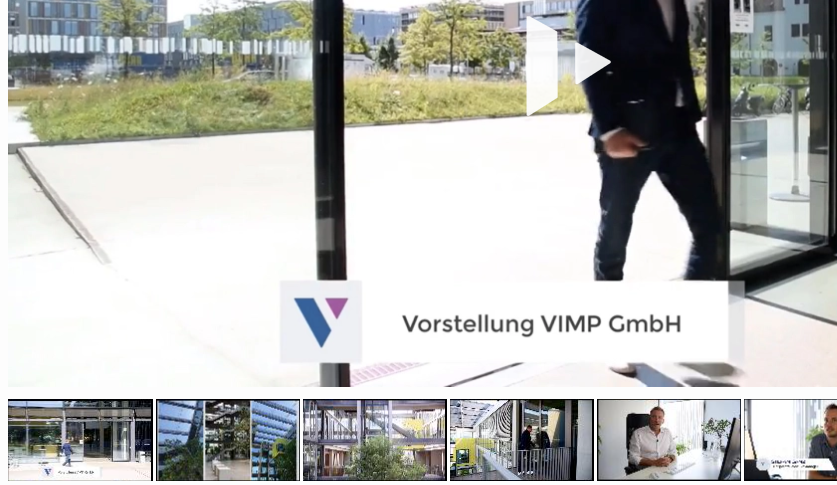Chapters
After successfully uploading and transcoding a video, you can comfortably add chapters to the video to differentiate it into sections. Since YouTube and Vimeo videos come along with their own players, chapters can only be created for your own videos that have been uploaded directly to the VIMP portal. To add chapters to a video, enter its edit form by clicking the “edit” button:
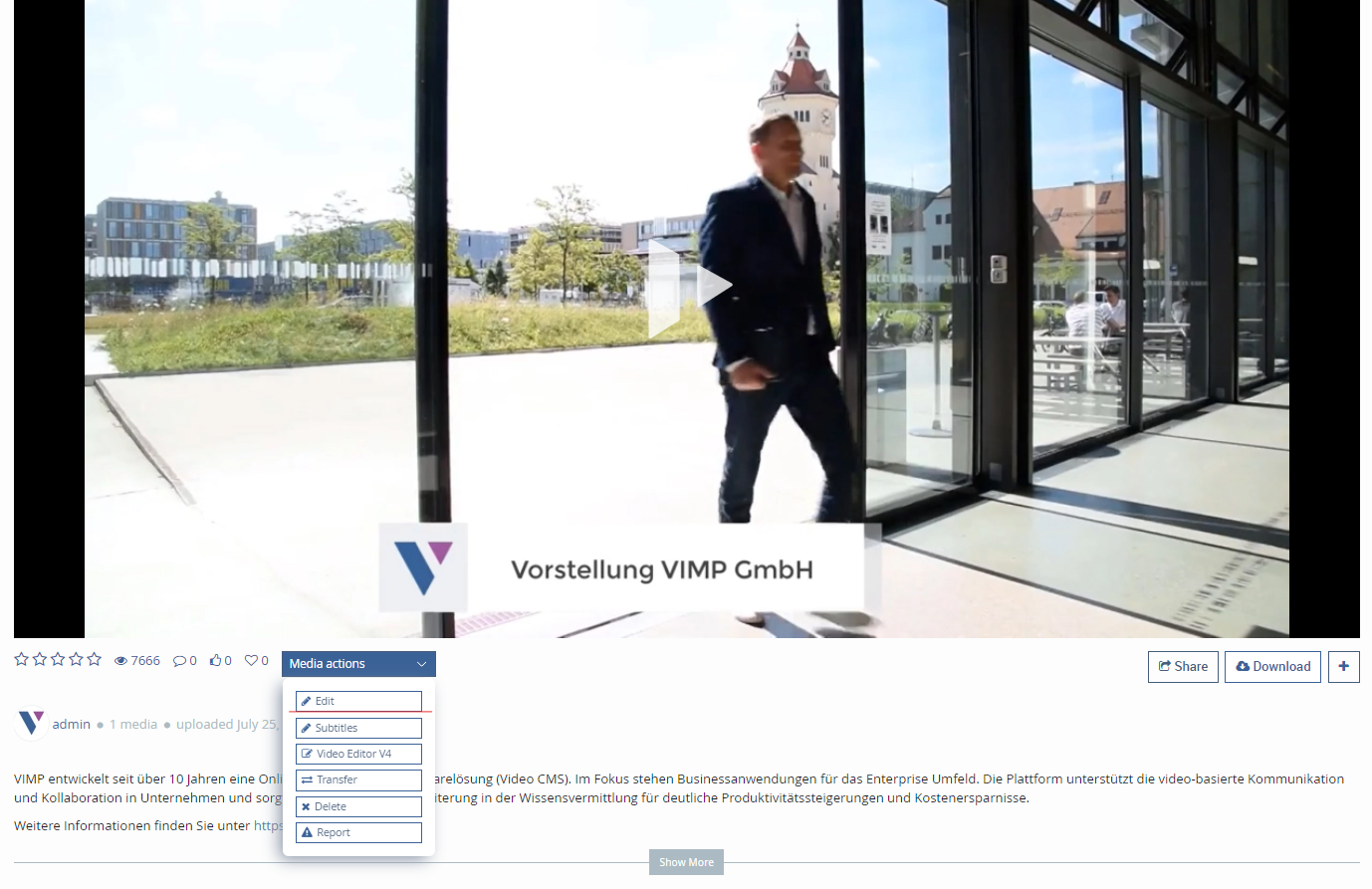
To enter the chapter section, click "Edit chapters here" in the edit form of the video and confirm the following message box with “OK”.
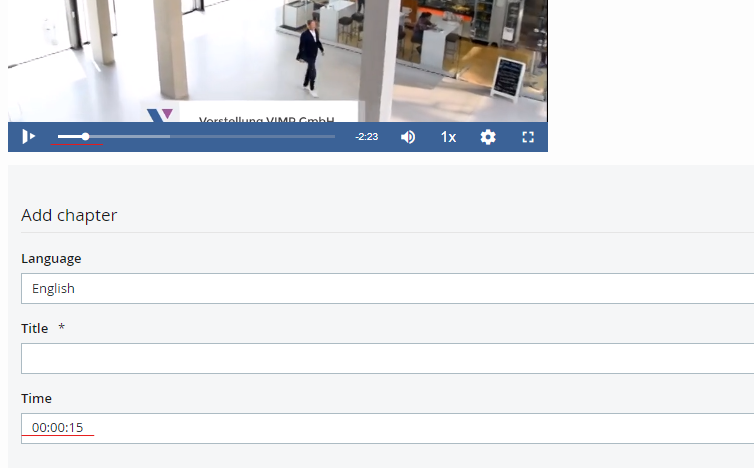
The full-length video is displayed in the chapter edit form to simplify the chapter adding process. To add a chapter to the video, search the video using the seek bar for a specific sequence (see arrow in figure 21) as the start point of the chapter. The timestamp of the selected sequence will be automatically transferred to the “Time” field to simplify the adding process. To finalize the chapter, select the appropriate language, add a title and confirm the chapter creation by clicking the “Add” button. Repeat those steps for every chapter that you want to add to your video and don’t forget to confirm each of them by clicking “Add”. Already generated chapters will always be displayed and refreshed in the video player directly and in the chapter form to avoid duplicates. After adding all chapters, leave the edit form over the link “Back to the edit form” and save your changes by clicking “Save”.
Once a chapter has been added to the video and saved, it will be shown alongside with the player for all users. Move the mouse cursor over the single chapters to show the chapter titles. By clicking a chapter mark, you will be directed to the related video sequence without seeking the complete video for that specific position.