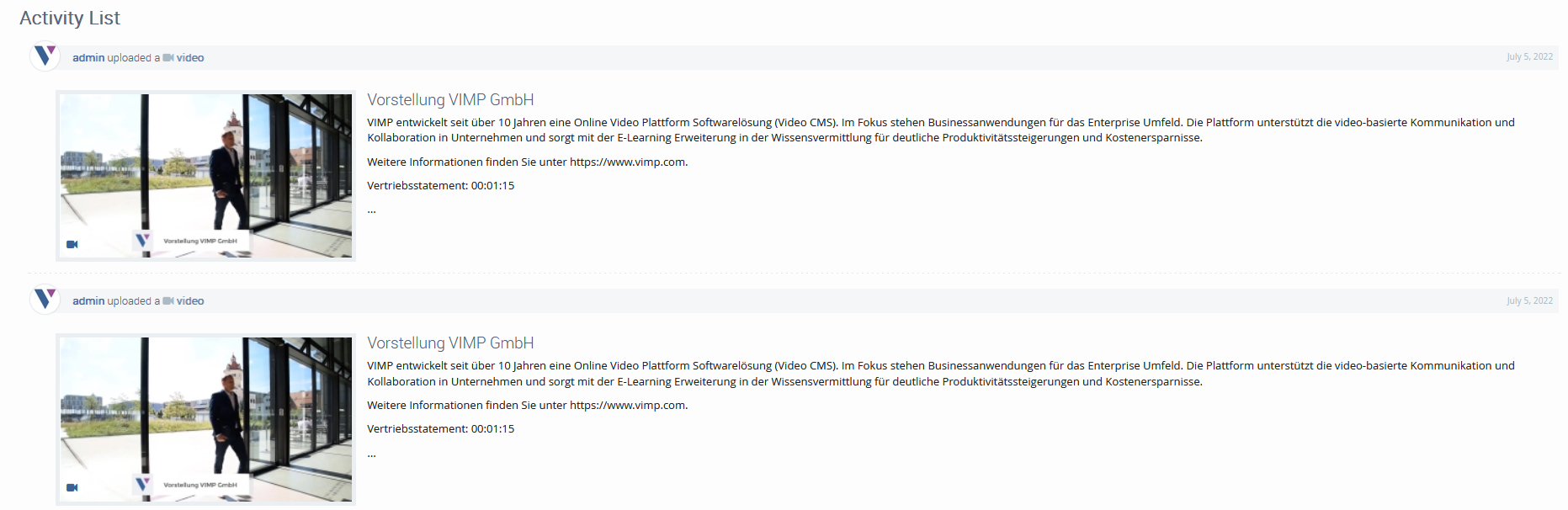Customizing the start page
The configuration options for individualizing the start page of your VIMP portal can be found in the administration panel in the configuration under "Components" -> "Start page". Here you can choose from a variety of settings and thus customize your start page according to your wishes. The individual configuration options can be found in the administration guide.
The following sections briefly describe some start page modules and explain how they work.
Slideshow
Use the Slideshow on the start page of your VIMP portal to say welcome to your users, refer to interesting media, new channels or upcoming livestreams with a striking picture. The slider provides you the opportunity to call attention to your most important content right from the start page. A slider could for example look like in the following picture:
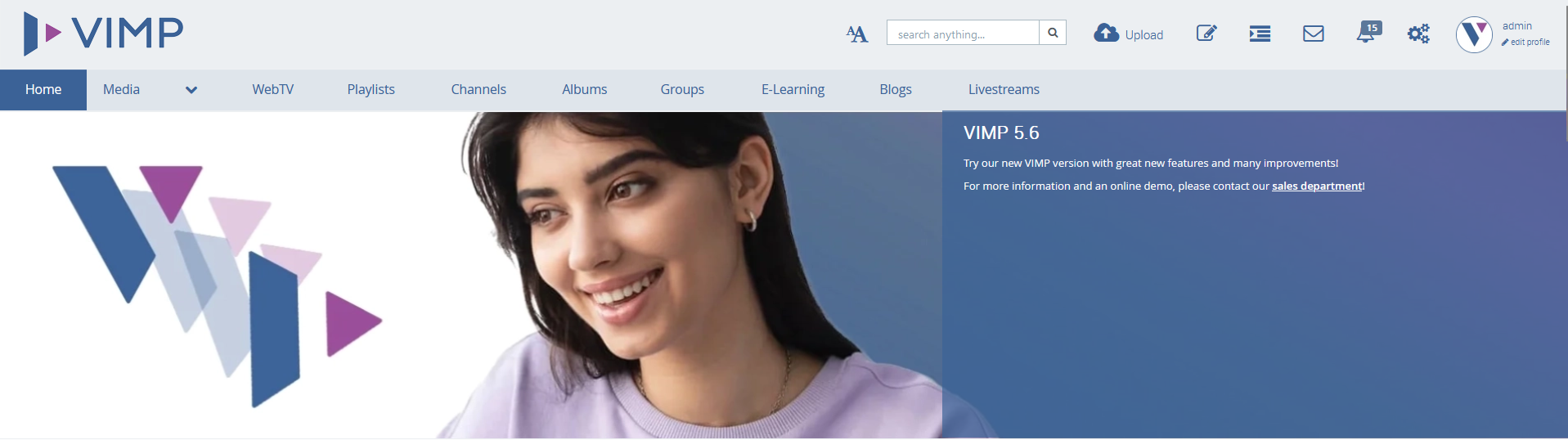
A slideshow needs to be set up in the admin panel. The exact procedure is described in the administration guide in more detail.
Start page media player
For a particular emphasis, a single medium can be embedded on the start page of your VIMP portal as well. This is a very convenient way to attract attention to special media that can be watched on the start page directly. The media player will be embedded for all users of your portal, the administrator decides which video will be loaded within the media player.
In order to enable the media player on the start page, click on "Configuration" in the admin panel followed by “Components” in the navigation menu. Search for the option “Enable media player on start page” and set the value by editing the current setting to TRUE. Now you have to make sure that the correct video will be loaded in the media player. Enter the “Media” section in the configuration and edit the setting “Featured media type”. If you select the “special media” option, make sure to pick the correct medium in the setting “Featured medium”. By the way: you can either select videos that you have uploaded by yourself or embedded videos from YouTube or Vimeo. Your start page could look like follows afterwards:
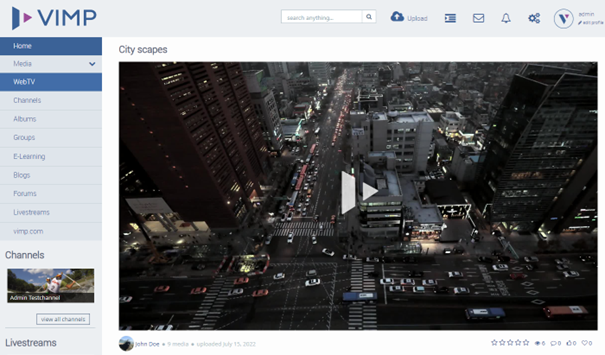
Featured media box
Another way to draw the attention of your users to specific media is the featured media box on the start page which can be used to highlight interesting or important media. You can pre-define the layout of the featured media box out of three different options. Later on, your users can change the appearance individually as well. To activate the media box, enter the “Components” section in the admin configuration and activate the media box with the setting “Enable featured media box on start page”. To choose a different layout of the media box, go to the “Media” section in the admin configuration and edit the “Featured Media box default layout”. A featured media box with “Big thumbs” could look this for example:
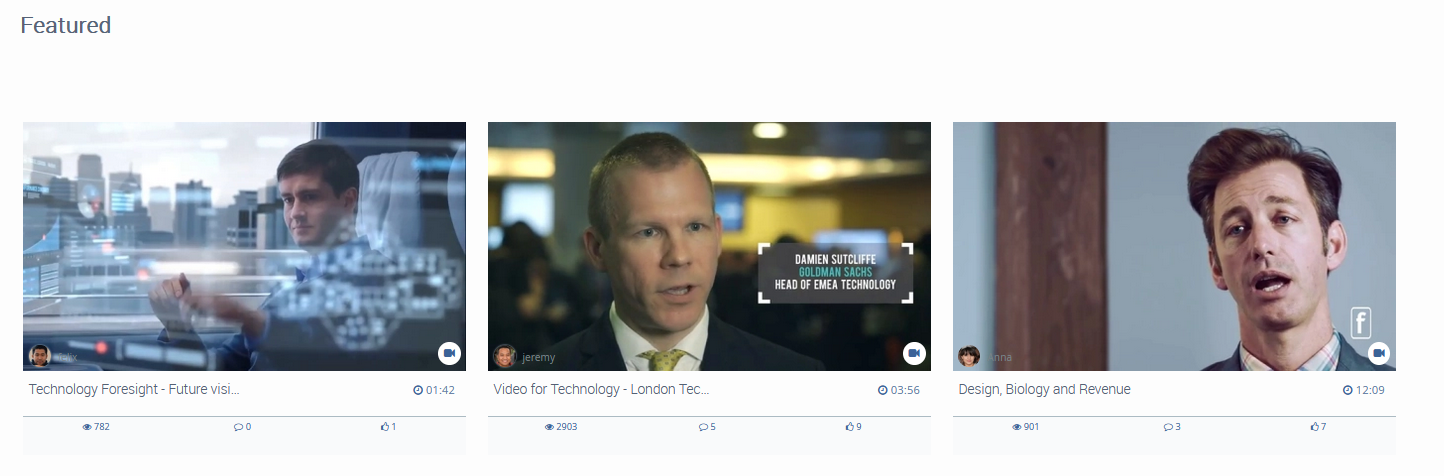
Activity list
The activity list is a timeline that illustrates the most recent activities of your users. Of course, you can define what kind of activities shall be listed by selecting them in the “Activities” section of the admin configuration. An active activity list could for example look like follows: