Upload
The media upload is the core functionality of your VIMP portal and conducts in two ways. You can either upload your own local media (videos, audios, pictured, documents) to the server or import YouTube or Vimeo videos to your portal, given that you have installed the YouTube and Vimeo plug-in. Both your own media and externally hosted videos are going to be uploaded respectively imported via the button in the frontend.
Uploading local media
The upload form can be accessed by clicking the upload button.
Clicking the “Browse” button will open a new window where you can browse your local PC directory for the correct medium and upload it to the server. Once the appropriate medium has been found, you can select and save the selection for uploading.
Alternatively, just drag’n’drop the file(s) with your mouse into the “Add file” box.
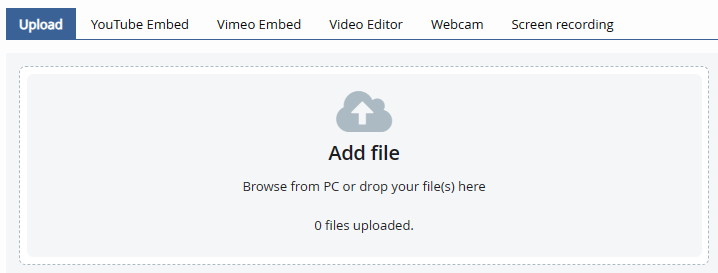
The upload process will start automatically as you have selected the correct medium. A status indication reports about the current upload status and calculates the remaining time. This process might take several minutes depending on the file size and the server state.
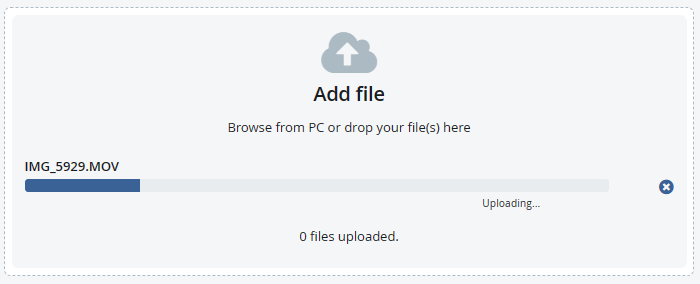
After upload, a notification will point out the upload outcome. If the process was successful, the “complete” notification will appear. If not, a corresponding error message will address the issue.
A selection of thumbnails is automatically generated, one of which can be selected. Alternatively, you can upload your own thumbnail.
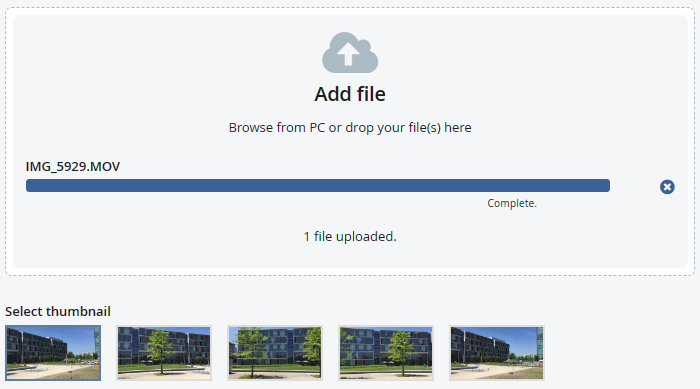
The basic information of your medium contains a title, a SEO url title (slug), a description and at least one tag. Tags are keywords which describe your medium best and enable a specific keyword search to find related media.
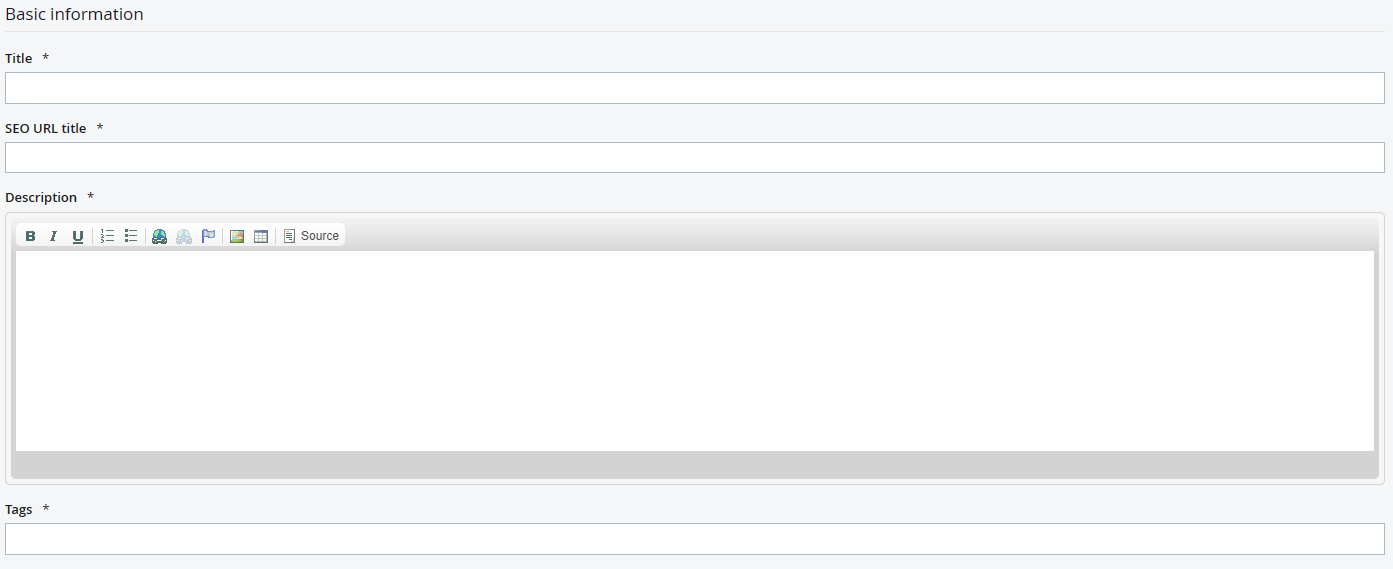
By choosing an appropriate category for the uploaded medium, you allow a specific search for your users’ interests since all media of a certain category will be found by clicking this category. The categories shown on the left will be created along with your VIMP installation by default but of course you can define your own categories or delete the default categories via the admin panel at any time. Further information can be found in the administration guide.
Choose a publishing mode and define, if the uploaded media shall be public and visible for all users, if it shall have a limited visibility or if only with the help of a password.

If you decide for a “public” visibility, you can further restrict the media to specific user roles.
For example, if you chose “moderator”, your medium will be visible for moderators only, but not for the other user roles.
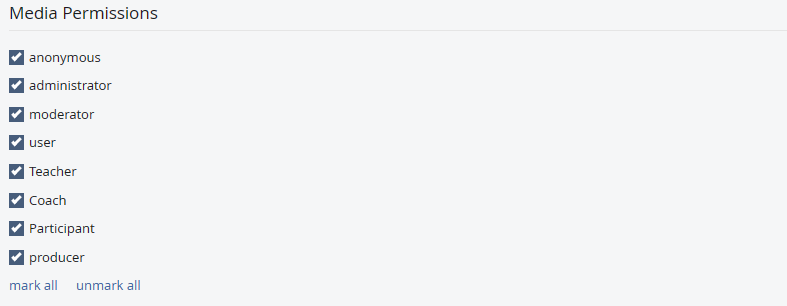
If enabled in the configuration, you can assign media to a channel, album or a group directly at the upload.
By entering a start and/or end date you can further limit the visibility to a certain time period.
The definition of meta data is optional and does not influence the upload process. Meta data are additional information about your medium saved in the data base and are solely relevant for the use of search engines. As soon as all obligatory information have been provided, a click on will start the medium upload. If one or several fields have not been filled out properly, an error message will appear in the upper area of the form, indicating which fields are missing. The server-side transcoding of your medium will start automatically, if all obligatory information have been provided and the message “media has been uploaded and is now being converted” appears on top of the page.
Transcoding of your media is an automated process that will be executed by a special software installed on your server. You don’t have to start it manually. The transcoding might take several minutes depending on your server’s performance and the size of the medium.
Please refer to chapter „Media formats“ of the VIMP Administration Guide for more information about the available formats and the configuration of custom formats.
You can enable a notification service to get an e-mail once the transcoding is finished. By default, the medium will appear on your portal automatically afterwards.
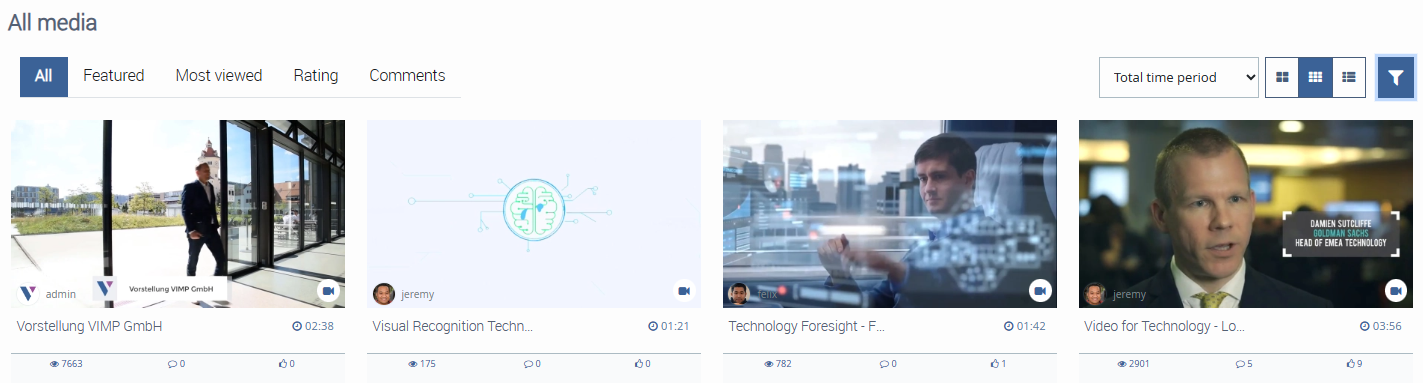
The homepage of your portal shows the most recent uploaded media which are available for watching. A single click on a medium will open it along with its basic information, share opportunities and a comment section. Then just click on the play button and the videos starts immediately.