Importing YouTube and Vimeo videos
In addition to the conventional way of uploading your own local media, you can also import videos from YouTube or Vimeo to your portal. To do so, enter the upload section, select the tabs “YouTube Embed” (1) or “Vimeo Embed” (2), paste the video ID, e.g. “yE022B3alRc” or the complete URL into the provided field and click “Import video” (3). Unlike the YouTube import, Vimeo import does not require any specific settings. For YouTube imports you need to generate and provide a YouTube API key. Detailed information about the connection to the YouTube API can be found in our FAQ article.
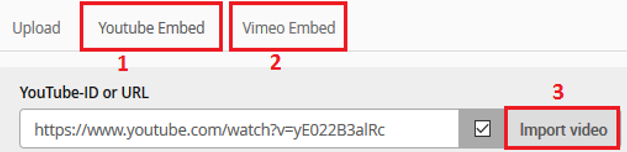
Both title and description of the video will be imported together with the actual video, if the entered ID or the URL is valid. Of course, you can also change the imported title and description, if those do not fit for you. Only the tags and categories are obligatory again and have to be entered and chosen by yourself. Figure 15 shows a successful import of a YouTube video.
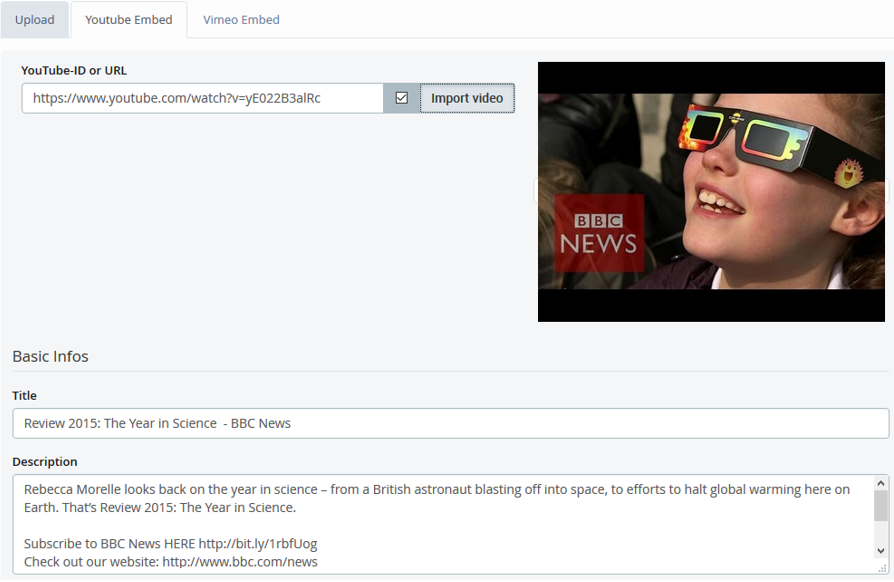
A successful import has to be confirmed by clicking the “Upload” button. Again, an error message will be displayed, if any obligatory information is missing. The imported video will appear immediately without any further transcoding or processing time in your portal.